What does it mean to have connected inventory?
When inventory is connected between stores, any adjustments made to stock quantity will automatically carry over to the connected store. So after a sale is made, the supplier and the seller’s remaining inventory will be recalculated. As well as inventory, it will be easier to track and communicate sales, profit, commission splits and product listings between stores.
When to consider syncing inventory
If you’re a dropshipper trying to sell products from a supplier, a brand or supplier wanting to keep track of sales through a retailer, or a store looking to expand to a second or third store – real-time inventory syncing will save you a lot of time and stress.
The pattern? Connected inventory stops being nice-to-have and becomes essential the moment you're managing inventory across more than one store.
How to set up connected inventory for Shopify
Step one: Install the Syncio app on each store you want to connect
Syncio is available on the Shopify app store here. At its core, the app works to automatically transfer product information and sync up inventory between multiple Shopify and/or WooCommerce stores. Basically, it does that hard work for you.
Syncio is free to download and has free plans. Find more information here. You’ll need to install Syncio on each store you want to sync.
Step two: Configure the app (destination vs source)
When you install the app, you’ll be asked whether you’re a destination or a source store.
A destination store needs to import product information from other stores. Dropshippers, retailers and marketplaces fall under this category.
A source store owns the product information and inventory and wants to sell through other stores. Brands working with retailers and stores providing stock for expansion destinations fall into this category.
If you want to be both (a universal store) you need to select one, complete installation and then add the other store type.
Step three: Connect the stores
Next you’ll be asked how you want to connect. You’ll be given a unique store key that you can copy and share with the other Shopify stores.
The final step before installation is finished is to approve your subscription in Shopify. The Syncio app will direct you here.
After you’ve approved, navigate back to Syncio and click on the tab ‘stores’ then the button ‘connect new store’. Once the stores are connected, the products from the source store will display on the Syncio app. The destination store can then choose what to import over by syncing or mapping products.
Step four: Enjoy the freedom of real-time inventory sync
It’s really that simple. Now that Syncio’s set up, all you have to do is keep selling great products.
Let the app take care of automatically updating stock numbers, orders, commission splits and product descriptions between Shopify stores.
Wrapping up
Connecting inventory on Shopify has never been easier. Manage stock across multiple stores without the stress, using Syncio.
.png)
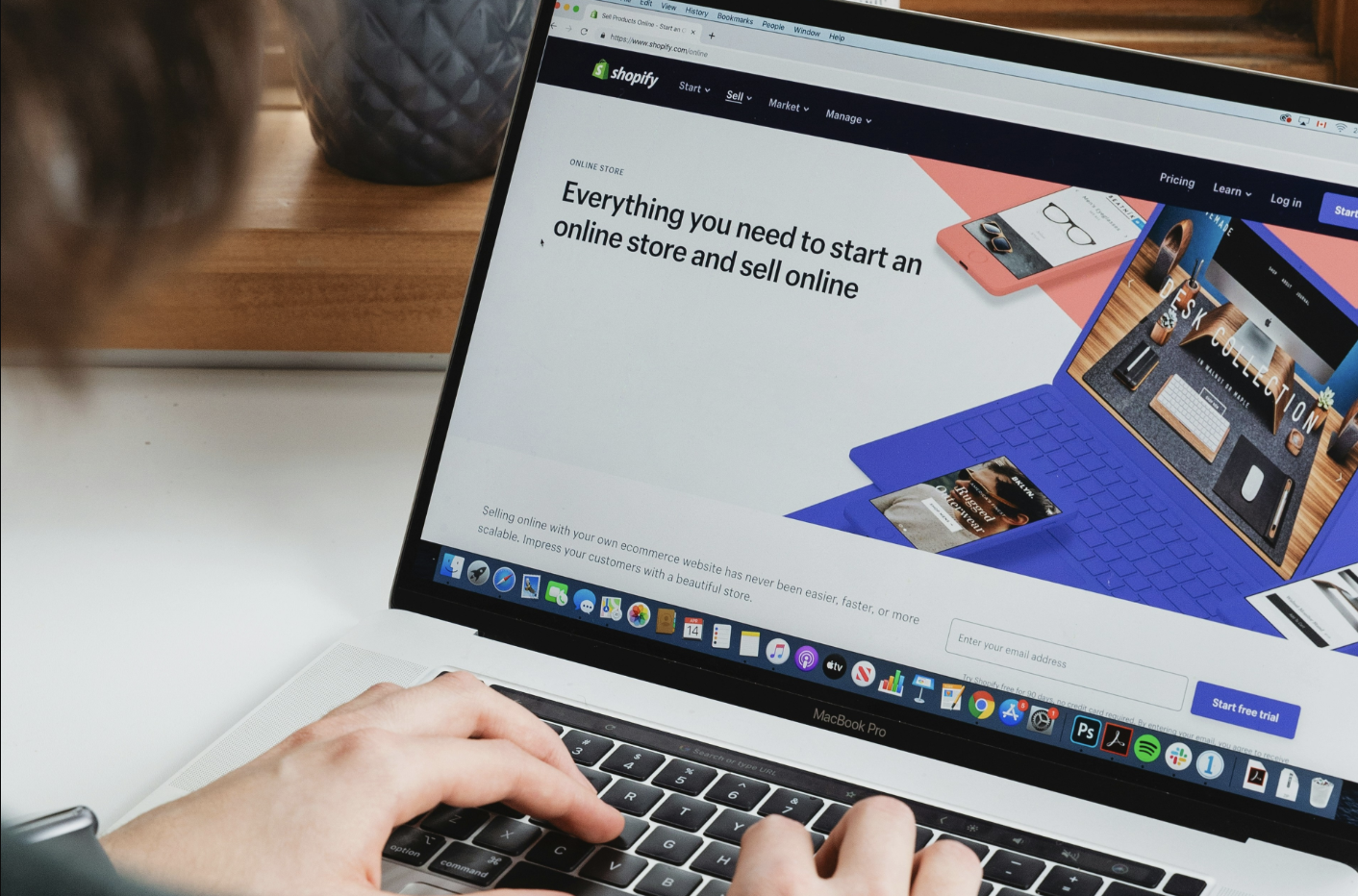


.avif)